Troubleshooting
2023-05-201. Barcode reader
If the barcode reader emits 3 beep sounds, communication between the reader and the computer is not connected. First, check the com port number assigned by the computer as follows.
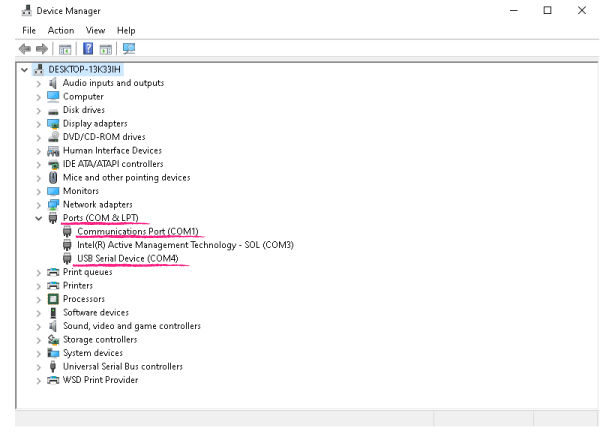
-
Type device manager in the windows search box and press enter. If you click the Ports (COM & LPT) list, you can see the assigned ports. The important thing here is that the user using the USB cable checks the COM port number of the USB Serial Device and the Communications Port number for the user using the serial cable.
-
If there is no device mentioned above, the connection is not working properly, so try connecting again. In particular, when using a USB cable, you must scan the CDC host mode barcode.
-
If the port number does not match
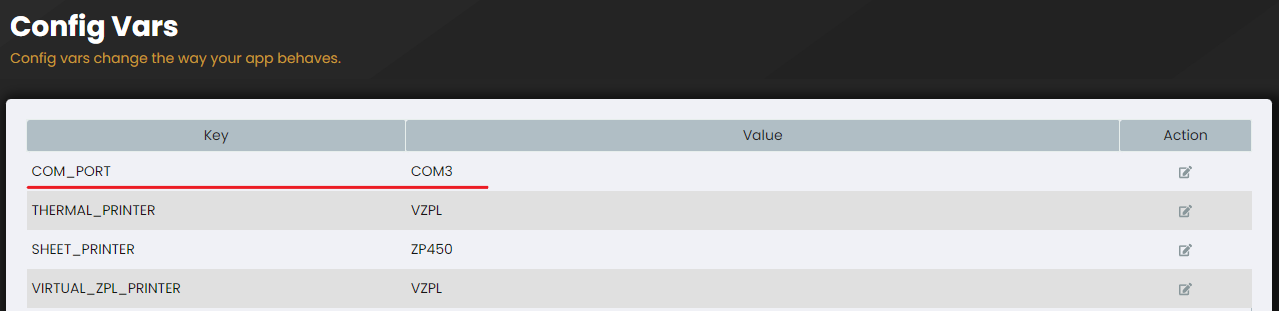
-
Printflo web application users
type localhost:4002 in the browser and press enter. Modify the value of COM_PORT in the config var screen. Be sure to reboot your computer. -
Printflo desktop application user
opens the config var in the menu and modifies the value of COM_PORT, the program will be restarted.
-
2. Thermal printer
2.1 How to set up a printer in Printflo
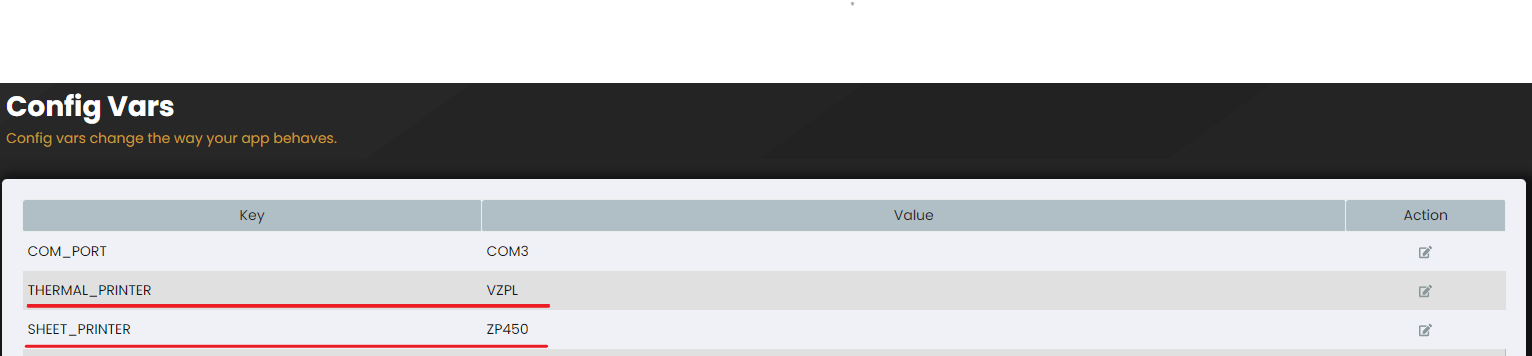
In the printflo, there are printer settings available for two types of labels: THERMAL_PRINTER and SHEET_PRINTER. THERMAL_PRINTER is used for sticker settings, and it recommends a label size of WIDTH 4 inch and HEIGHT 1 inch. On the other hand, SHEET_PRINTER is used for printing shipping labels, and it recommends a label size of WIDTH 4 inch and HEIGHT 6 inch.
When configuring the printer preferences, it's important to choose or specify the appropriate stock (paper or label type) that matches the size of the actual labels being used. This ensures that the printer handles the printing correctly and produces the desired results.
If there are any changes made to the label size or if the print position is not correct, it is important to save the size settings and then run a print test page from the print properties. This test page helps to ensure that the alignment between the printer and the labels is properly initialized, allowing for accurate and aligned printing.